
Top 5 Tips for Using Outlook
Time is of the essence when you’re running a busy general practice, and the chances are you use Microsoft Outlook in your day-to-day operations, like the majority of office managers do. Millions of us use this program to manage their email and calendar tasks, but few of us really know how to make the most of its best features. So we’ve put together a handy list of tricks and hacks to save time using Outlook at work.
1. Learn the Shortcuts
Just like CTRL+S means save when using Microsoft Word, Outlook has its own list of cheats:
- Ctrl+R: reply to email
- Alt+R: reply to all in email /switch screen view to the work week calendar view
- Alt+W: forward email / switch screen view to the weekly calendar view
- Ctrl+M: F9 to Send/Receive all
- Alt+S: Send email
2. Copy-Paste
If you want to copy and paste some text from a document or web page into a new email, hit CTRL+C as normal to copy the selected text, and then hit CTRL+V when you open your Outlook page. Outlook will automatically open up a new email and copy the text straight into it. Ta da!
3. Flag Messages
To flag a message for attention, select it in the tick box and hit the insert button on your keyboard. Done.
4. Save Templates
If you send a similar type of email often, save the last one you send as a template so you need only adjust the details next time you need to send a similar one out. Go to File / Save As / Outlook Template and then give it a name, like ‘Stationery Order.’
5. Use Quick Parts
If you regularly need to type out a standard passage of text, you can save it as a Quick Part for quickly inserting into future emails without having to type the whole thing. Highlight the text in the email, then click on insert and select the Quick Parts dropdown. Now select “Save selection to Quick Parts gallery”. Next time you start typing the phrase, you’ll see it pop up as a suggestion, so just hit return to insert it in full.
Found this article useful? Don’t forget to share it with your colleagues, friends and family – anyone who uses Outlook, in fact! And let us know your best short cuts below by dropping us a comment.

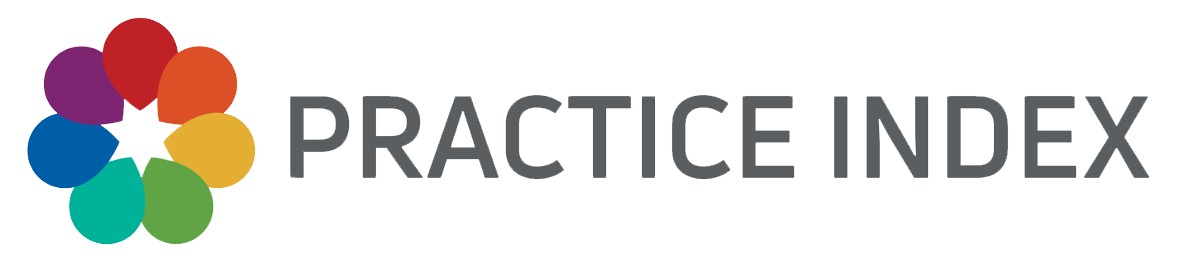


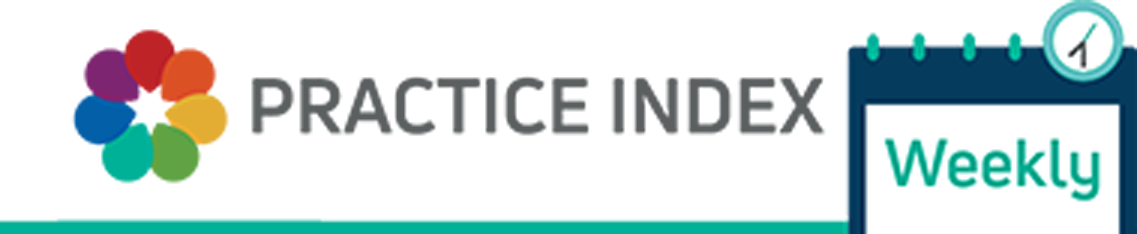
0 Comments